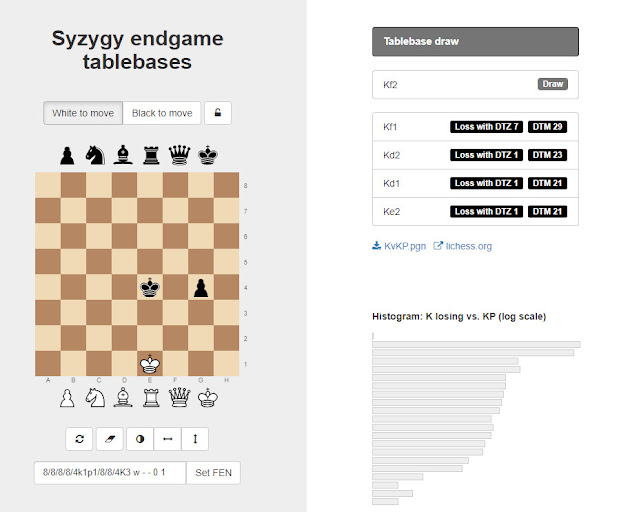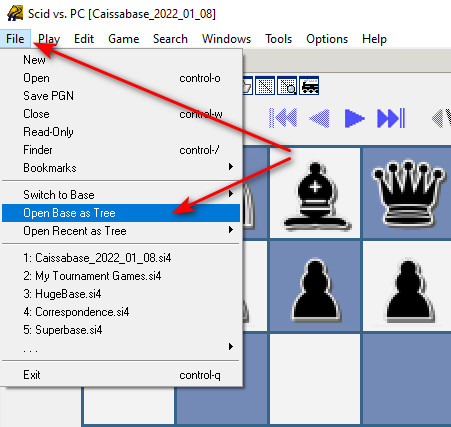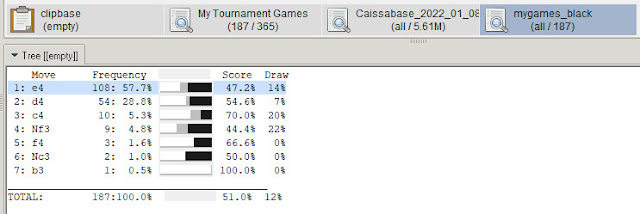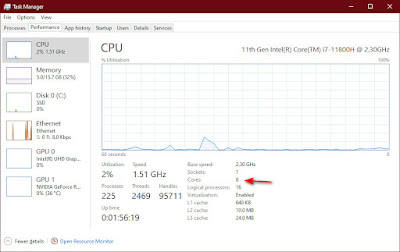I recently built an opening repertoire in Chess Openings Wizard (COW). It's great for memorizing opening lines. Why memorize opening lines you ask. Here are my reasons.
1. Save time. Especially in shorter time controls it is a big plus to rip off your first 10 moves. Saving your time for middle game evaluation.
2. Safety. You are much less likely to fall into a trap if you follow established lines.
3. Pre-planning. You can work on a plan with the help of a chess engine. This should result in a better plan than you could develop over the board. Also this planning practise should improve your planning abilities.
So I loaded the opening book into COW. Then I went to the end of a 10 move line. The COW program has access to chess engine analysis. That certainly is helpful in evaluating the position and developing a plan from this point.
Next I exported a pgn file of this line.
Keep track of where you save the file. Next I opened Decodechess.com and loaded the pgn file.
The depth of analysis at Decode Chess is much more wide and explained. Here are a couple of pages from the process I went through.
Based on the information generated by Decode Chess. I added a few more moves and some study notes to the COW Book.
As a result I think my memory of the moves in the line is reinforced, and my understanding of the final position is improved. In addition my vision for a plan going forward is better developed.
This is one example of how technologies can be combined to improve your chess study.
DecodeChess use the worlds strongest chess engine to understand key positions in your games and studies. Checkout the demo. CLICK HERE
Learn chess openings with Windows, Macintosh, Android and iPad software (free and professional versions) that teaches and tests you on the openings, tactics, middlegames, and endgames. Sorts, searches and animates millions of PGN chess games from Chessbase, Chess Assistant, MasterChess or the web.